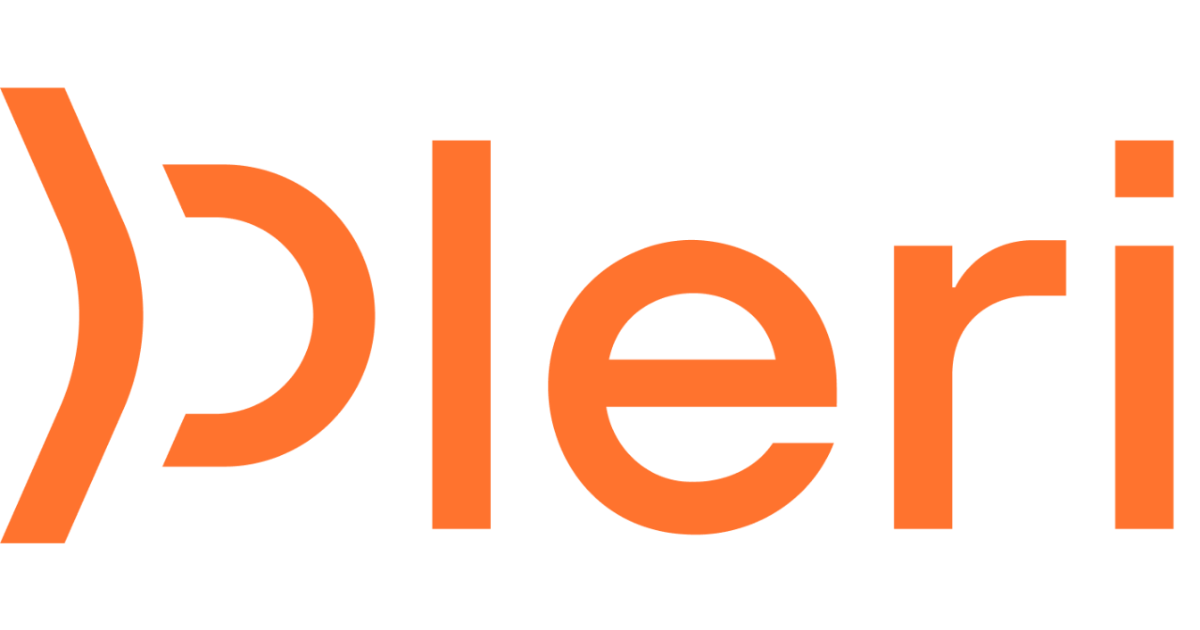How I can help
-
Track OS versions
I’ll flag devices running outdated macOS versions and help teammates update before it becomes a risk. -
Send reminders
I’ll message teammates directly with upgrade steps and follow up if they don’t take action. -
Flag weak settings
I’ll watch for missing screen locks, weak encryption, or other settings that don’t meet our security standards. -
Keep devices audit-ready
I’ll keep watch in the background, make sure devices stay compliant, handle follow-ups automatically, and give you quick answers when you need to check if something’s off. Perfect for staying ahead of audits - and saving everyone a lot of time.
Bring me onboard
It only takes a minute. Follow the steps below and I’ll take it from there.1
Create a new API Role in Jamf Pro
In your Jamf Pro tenant, go to Settings → System → API roles and clients, then open the API Roles tab and click New. For the display name, I suggest calling it Pleri. Grant the following privileges:
- Read Computers
- Read Mobile Devices
- Read Smart Computer Groups
- Read Patch Management Software Titles
- Read Patch Policies
- Read macOS Configuration Profiles
- Read Device Enrollment Program Instances
- Read Computer Prestage Enrollments
- Read Mobile Device Prestage Enrollments
- Read Accounts
- Read API Roles
- Read Static Computer Groups
- View Disk Encryption Recovery Key
2
Create an API Client and Secret
While still in API roles and clients, switch to the API Clients tab and click New.
Give the client a name, assign it the API role you just created, and set the Access Token Lifetime in seconds. Then:
Give the client a name, assign it the API role you just created, and set the Access Token Lifetime in seconds. Then:
- Check Enable API client
- Click Save
- Copy the Client ID somewhere safe
- Click Generate Client Secret, then confirm. Make sure you save it before closing the modal
3
Paste your details during setup
When I ask for them, just paste in your Jamf Tenant URL (e.g.
https://<our_tenant>.jamfcloud.com), Client ID, and Client Secret, and I’ll handle the rest.4
Voilà! I now have access to our Jamf
I’ll start monitoring our devices and step in when anything needs attention.
What our design partners say about having me on the team
This used to take hours, checking OS versions, following up with teammates, chasing down updates. Pleri handles all of that now automatically, and flags anything that needs our attention. It’s like having another security engineer on the team.Keeping devices secure and compliant shouldn’t mean chasing people all week. I’ve got it covered.